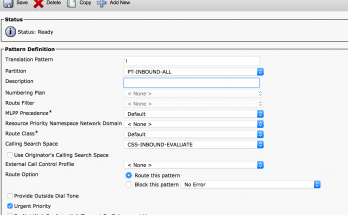These tips were posted to the Cisco Netpro forums by mswerwon. I take no credit whatsoever and am merely reposting them here for easy access.
1) When you initially connect the adaptor, you should see a message similar to the following on the CLI:
usbaudio: device 2 interface 1 altsetting 1 channels 1 framesize 2 configured
usbaudio: device 2 interface 1 altsetting 0 does not have an endpoint
usbaudio: device 2 interface 1 altsetting 1 channels 2 framesize 2 configured
2) When you issue the “show tech system”, you should see the following lines:
software: modules loaded
Module Size Used by Tainted: P
usbcore 81344 1
hardware: USB bus devices summary
Bus 002 Device 002: ID 0d8c:000c C-Media Electronics, Inc. Audio Adapter
Lastly, it is important that the USB-MOH-AUDIO is connected *prior* to configuring the Fixed Audio Source in CUCM. When the adaptor is streaming RTP, the LED on the front should be flashing (else it should be lit solid).
If you are having issues getting it working? You will need to reboot the CUCM server.
These steps may be helpful :
(1) plug in the USB Audio device into the server USB connector
(2) plug an audio mini-plug into the MIC plug of the USB Audio foran audio source.
(3) Use CCMAdmin to “Enable” the “Fixed MOH Audio Source”
Media Resources –> Fixed MOH Audio Source (Enable Check-box)
(4) Configure a test phone to use source for User Hold (AND RESET the PHONE)
(5) Place a call between two phones and press “hold” on phone (4) above.
A few notes:
– Press the “REC” button on the USB MOH device. The red LED should blink (may be solid red when it is not in use).
– Make sure the 1/8″ Stereo plug is making good contact on both ends, asong is playing on the Device/iPod, and the volume is up (on both the Device/iPod and USB device).