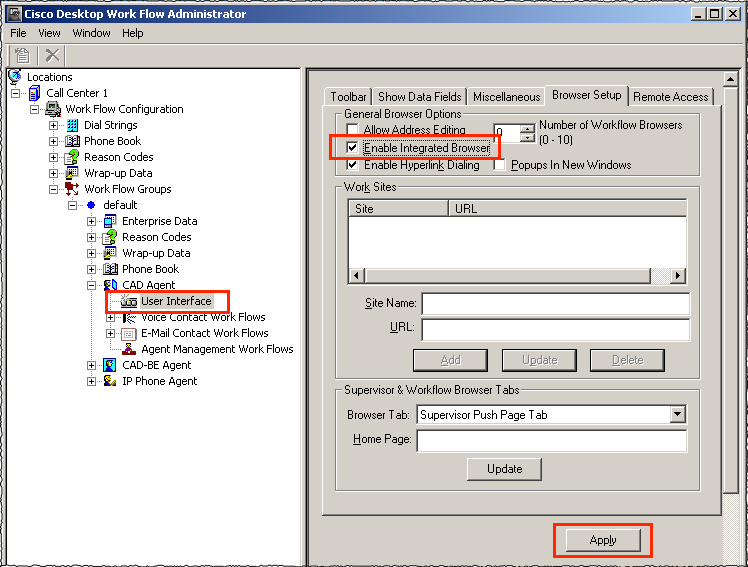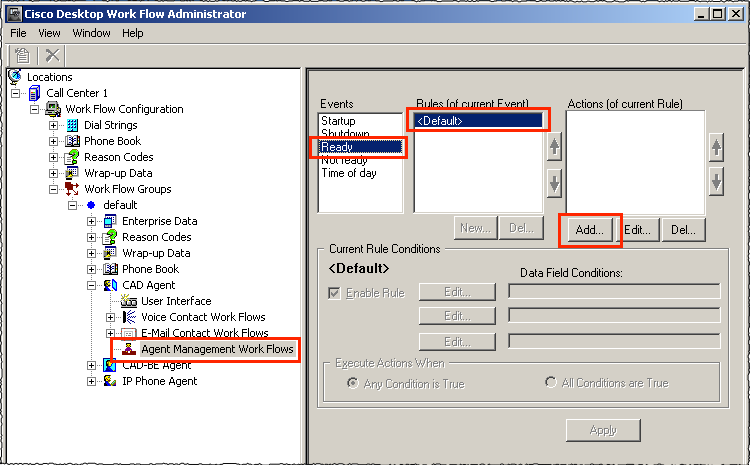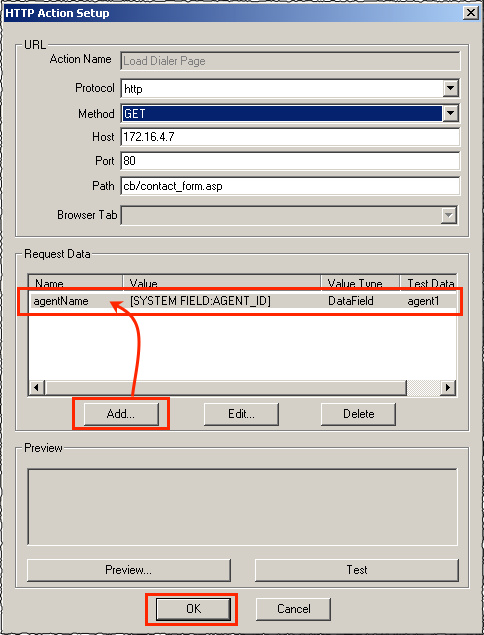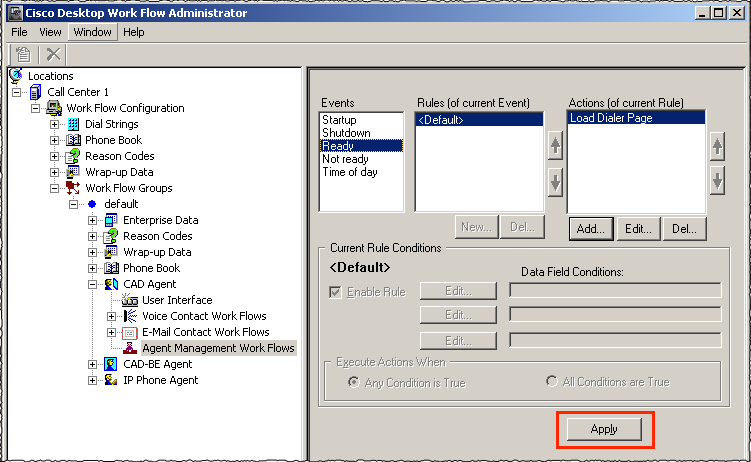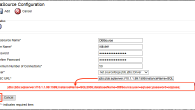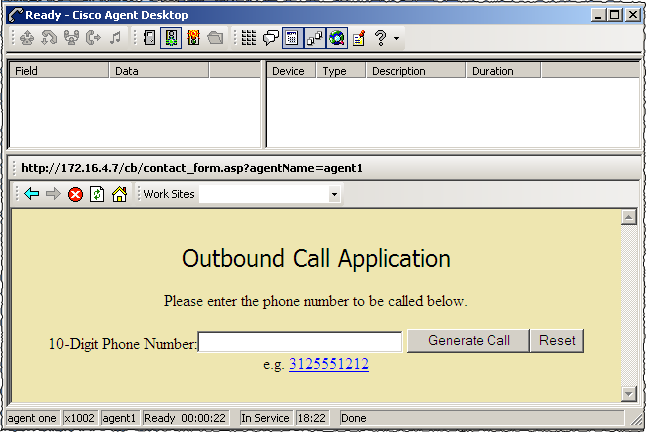
Here’s an example of providing a mechanism to allow CCX agents to trigger an outbound call from a webpage.
Copy the following code to cb.asp file on your IIS server:
Requirements:
- Contact Center Express PREMIUM
- ASP enabled IIS Server
- IIS Server IP Address
- ASP Web form
- CCX Server IP Address
- HTTP trigger in UCCx to receive the call request from the webserver
- JTAPI trigger in UCCx queue the outbound call to the correct agent
In this example, we’ve setup a agent workflow action to load a web based form into the CAD integrated browser whenever an agent transitions to the Ready state. When the agent inputs the customer’s phone number and submits the webpage, the system captures the agents userid, initiates an outbound call, plays a prompt to the recipient, then queues the call for the agent triggering the call.
First we enable the CAD Integrated Browser for the appropriate workflow group within Desktop Administrator. In this example, we’re using the Default workflow, but you may have other groups, or may want to setup a new group specifically for use by your outbound agents. If you setup a new workflow group, remember to assign the new workflow group to the appropriate agents via the Desktop Admin web page.
Next, we’ll setup an Agent Management http workflow action to load the outbound call webpage in the CAD browser whenever the agent’s state transitions to Ready. Select Agent Management Work Flows >> Ready >> Default, then click Add.
In the Select Action window, click the HTTP Action tab, then click New.
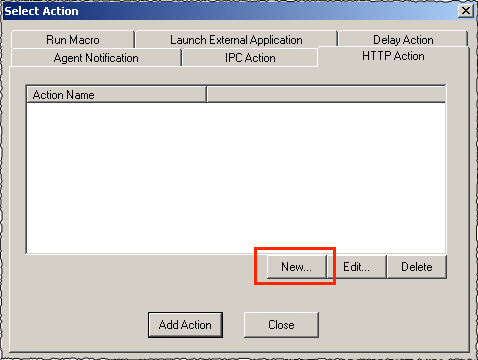
Configure the settings as shown in the screenshot below, name the action “Load Dialer Page”
- Protocol = HTTP
- Protocol = GET
- Host = IP address of IIS server
- Port = 80 (or default port your Web server listens on)
- Path = path from root of asp web form
Click Add to add the following request data which will be passed from the CAD browser to the HTTP trigger in UCCx to:
- Value Name = agentName
- Value Type = DataField
- Value = [AGENT_ID]
- Test Data = agent name used to generate test http request (optional)
Click the Load Dialer Page action, then click Add Action.
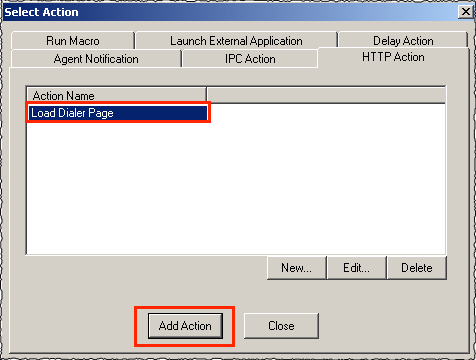
Click the Apply button to save the action for the workflow group, then close Desktop Administrator. All future configuration will occur on either your web server, or within UCCX.
******* Configuration below is performed in UCCx *******
Review the two sample scripts in the Attachments section below. The scripts contain steps necessary for receiving the inbound http request from the webpage, generating the outbound call to the customer, and redirecting that call, once connected, to the appropriate agent. You can enhance the http response to the agent by utilize the Trigger Application step to generate the http response to the agent’s browser; however, in the example the response to the browser is generated after the call is connected.
The scripts below were created with the UCCx 9 script editor so you may need to save them down to your current version, or recreate them.
You will need to create a new application to be used for the inbound http trigger and associate the web_contact script to the application. Add a new HTTP trigger with the path of /webRequest. Within the web_contact.aef script, you will need to set the call redirect destination as the directory number of the JTAPI trigger assigned to the application below.
You will also need to create a second UCCx application to be used to queue the outbound call to the appropriate agent and associate it to the web_outcall script. Update the application with the appropriate CSQ name. Add a new JTAPI trigger with an extension that falls within your dial plan. This JTAPI trigger will be used to receive the call redirect from the web_contact.aef script above.
************ Attachments (right-click save-as and change extension to .aef) ************
Upload these scripts to the UCCx script repository:
************ Attachments (right-click save-as and change extension to .asp) ************
Copy these .ASP files to your web server. Update the uccxserverip value in the FORM section to match the IP address of your UCCx server.
As with all examples on this website, please implement this example in a test or lab environment to validate functionality prior to implementation in a production environment. There is no offer or commitment of technical support nor acceptance of any liability should issues arise as a result of the actions described above. In other words, proceed at your own risk.